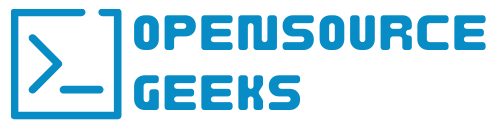Being a gamer for quite a long time just like myself you would be used to only playing games on Windows operating systems. However, Linux is catching up quite fast in the gaming world, and being a huge Linux and Opensource enthusiast I want to share a few Linux distributions for gaming with you.
1. Steam OS
Steam OS is developed by Valve and as a gamer, you would definitely be familiar with Steam. It is one of the most popular Linux distributions for gaming today based on Debian 8 OS with a GNOME desktop environment. This distribution supports various gaming hardware such as gamepads, joysticks, and graphics cards or you can even install the drivers manually if it is not supported. Steam OS comes preinstalled with Steam and plenty of games from the Steam store. Take note that this distribution requires high gaming hardware specs and is not recommended for older computers.

2. Ubuntu GamePack
Ubuntu Game Pack is an OS for gamers based on the Ubuntu distribution. This OS is more of a hybrid distribution that supports Oracle Java and Adobe Flash. There are more than 6 thousand Linux and Windows games that are guaranteed to launch on Ubuntu GamePack. If you tried out Ubuntu OS before and are comfortable with it then give Ubuntu GamePack ago.
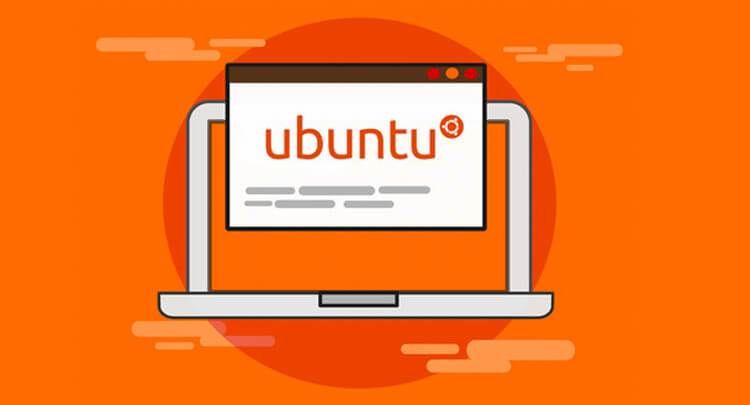
3. Sparky Linux – Gameover Edition
If you are a gamer that enjoys playing games on emulators then Sparky Linux Gameover Edition is the distro for you. It comes pre-installed with plenty of games and the Aptus Gamer program that offers even more options to you. If you do however wish to play games on Steam or Wine you have to install them manually as it does not come pre-installed.

4. Lakka OS
Lakka OS is literally a console on a PC. It has no desktop environment like the rest of the distributions on this list and more so you can install it on an older gaming rig as it does not require high hardware specs. Lakka OS comes pre-installed with emulators at your disposal. If you want to play games full time on an emulator then Lakka OS is the distro for you.

5. Fedora Games Spin
Fedora Games Spin is designed for gamers. This distro comes pre-installed with thousands of games and tools to install and is definitely worth giving a try. From first-person shooters, real-time, strategy games and much more definitely should attract any gamer. This is a fast, light, and stable OS with options to use PlayOnLinux or Steam games. If you are comfortable with the XFCE desktop environment and looking for a Linux gaming distro then Fedora Games Spin is the right OS for you.

6. Solus
Solus isn’t based on Ubuntu or Debian, this is a Linux OS developed from scratch. It comes with the option to choose from three different desktop environments such as GNOME, Mate, or Budgie. Solus almost has everything you need right out of the box and comes pre-installed with programs for general users. Like Steam OS you need a powerful gaming rig to run this Linux distro.
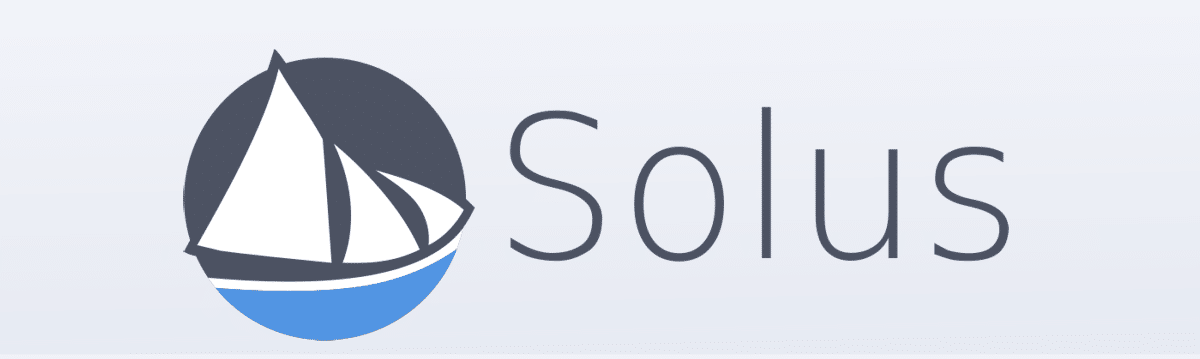
7. POP!_OS
Gaming on Linux is now easier than ever. Last but not least we have POP!_OS which is also the linux gaming distro that I play my games on coupled with Valve’s Steam and Proton software. The developers at System76 worked very hard to deliver most hardware drivers to support as much of the gaming hardware as possible. If you do buy a gaming laptop from System76 it comes pre-installed with all the drivers. POP!_OS is definitely my favorite desktop distribution.

Conclusion
In conclusion look at what factors matter and which features you need to prioritize. As a gamer, you should have an idea of which games you play and also take your hardware into consideration as some distribution requires high hardware specs. One more thing is also to make sure which desktop environment you are comfortable with. If you enjoyed this article consider signing up for our newsletter and don't forget to share it with people that would find it useful.