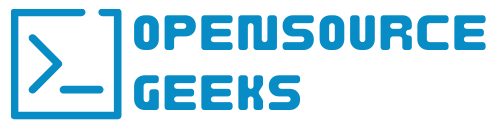A couple of days ago a created an Ansible and Chocolatey article to automate desktop app installations on Windows systems. To be fair I have to do the same with Mac OS and Homebrew. What is Homebrew or Brew for Mac operating systems? Homebrew is a free and open-source package manager for Mac OS systems that allows you to install and update apps. In this tutorial, we are going to use Homebrew with Ansible to automate and track our Mac app installations.
Prerequisite Initial Steps
The initial steps would be to have Ansible set up already and Homebrew installed on your Mac OS machine such as your MacBook or Mac Mini. You can follow the tutorials below to set up Ansible and install Homebrew:


Create And Set Up Brew Ansible Directory
After setting up Brew and Ansible I created a local folder and named it macos-ansible however you can name the directory any name that you find suitable. I added a playbooks directory to store the following two playbooks - mac_apps.yml and upgrade_homebrew. Copy the playbooks below and add them to your playbooks directory.
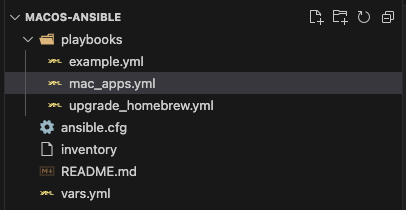
upgrade_homebrew.yml
This ansible playbook will update and upgrade all your apps installed with homebrew including updating the package manager version if a new version is released.
#upgrade_homebrew.yml
## upgrade macos apps with homebrew
---
- hosts: local
vars_files:
- ../vars.yml
tasks:
- name: Upgrade All Mac Apps
community.general.homebrew_cask:
update_homebrew: true
upgrade_all: true
mac_apps.yml
This ansible-playbook will install, update or remove apps from your Mac OS system. Browse through the packages/applications available on brew.sh and update this playbook according to the applications you want to install and keep track of on your Mac OS system. In the example below I am installing three applications on my Macbook. Run the following command from the CLI to execute this playbook - ansible-playbook playbooks/mac_apps.yml --ask-pass it will prompt you for your Mac OS password and then execute the workflow and install or update all of the apps defined in the playbook.
#mac_apps.yml
##macos apps
---
- hosts: localhost
vars_files:
- ../vars.yml
tasks:
- name: Install/Uninstall/Update WhatsApp
community.general.homebrew_cask:
name: whatsapp
path: /Users/username/Applications
state: present
- name: Install/Uninstall/Update Slack
community.general.homebrew_cask:
name: slack
path: /Users/username/Applications
state: present
- name: Install/Uninstall/Update Office365
community.general.homebrew_cask:
name: microsoft-office-businesspro
path: /Users/username/Applications
state: present
Once complete navigate to the applications directory on your Mac and verify that your applications were installed.
Conclusion
In conclusion, Homebrew is an awesome open-source package manager for Mac OS systems and has large community support behind it. If you enjoyed this article consider signing up for our newsletter and don't forget to share it with people that would find it useful. Leave a comment below with a tutorial you would like us to cover.